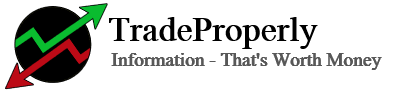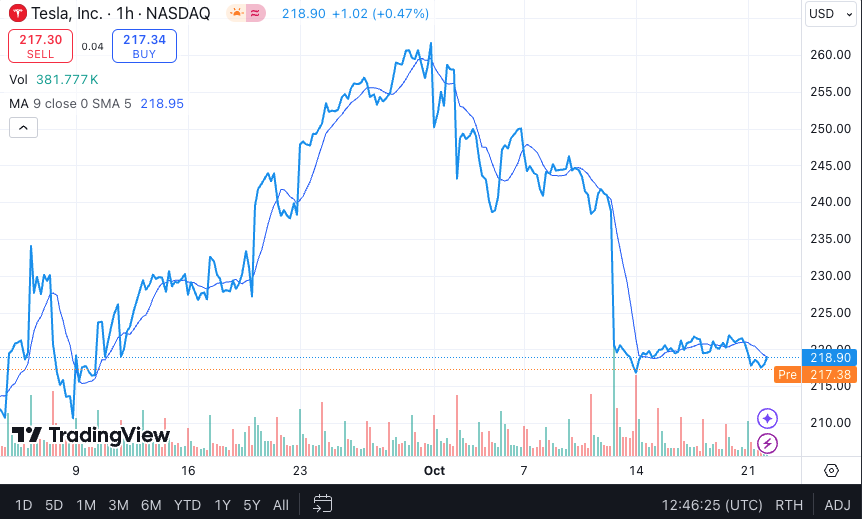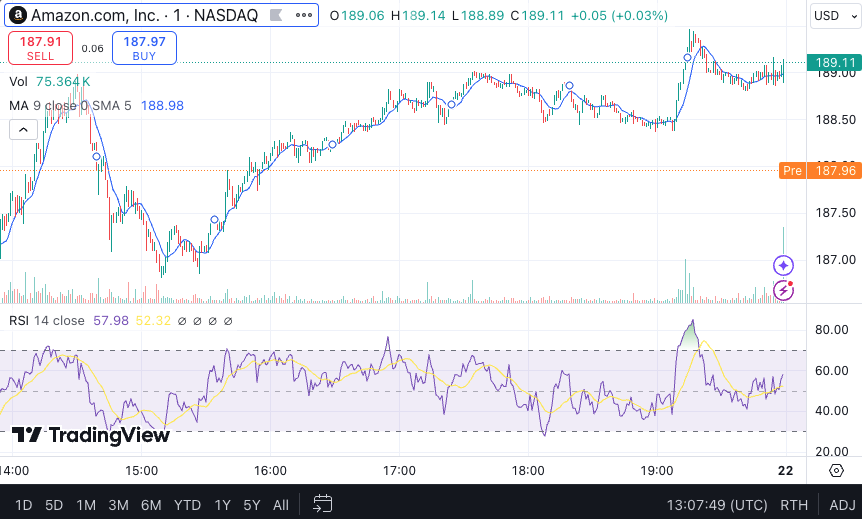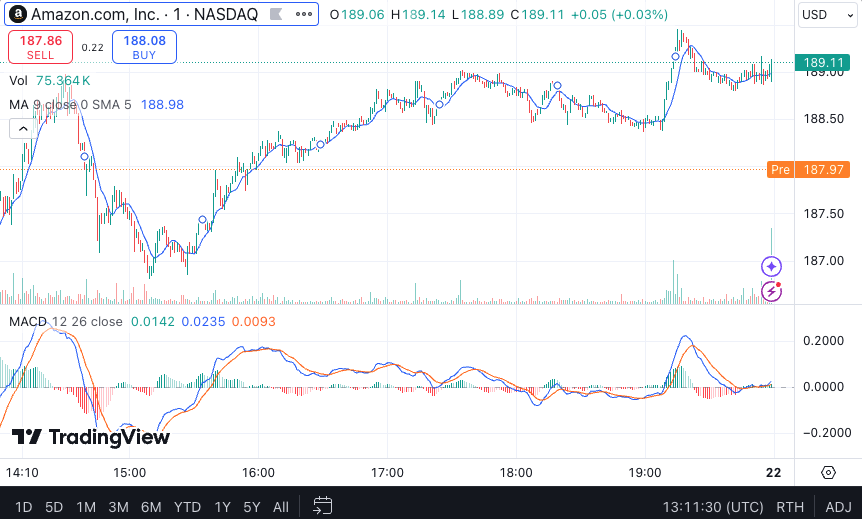Technical analysis is one of the most effective ways for traders to make informed decisions about their investments. Whether you’re a novice or just getting started with TradingView, this beginner’s guide will help you master the platform and unlock the potential of technical analysis. From understanding chart types to setting up indicators and using essential tools, this guide covers it all!
Table of Contents:
- What is TradingView?
- Why Use TradingView for Technical Analysis?
- Setting Up Your First TradingView Chart
- Understanding Different Chart Types
- Essential Indicators for Beginners
- Drawing Tools: Marking Key Levels
- How to Customize Your TradingView Workspace
- Setting Alerts on TradingView
- Final Thoughts
1. What is TradingView?
TradingView is a cloud-based charting platform used by traders worldwide for analyzing financial markets.
It’s one of the best platforms for technical analysis because of its user-friendly interface and powerful tools that allow you to track price movements, study patterns, and identify trading opportunities in real-time.
If you’re new to TradingView, sign up here and get 15$ to start your journey into the world of trading analysis!
2. Why Use TradingView for Technical Analysis?
With TradingView, you gain access to:
- Real-time data for stocks, forex, crypto, and other markets.
- A wide range of technical indicators to study market trends.
- An active community of traders sharing ideas and insights.
- Customizable alerts to notify you when specific conditions are met.
Additionally, TradingView offers a free version with basic features, making it ideal for beginners who want to learn without investing heavily upfront. For more advanced features, consider upgrading to a Pro account.
3. Setting Up Your First TradingView Chart
Let’s dive into how to set up your first chart. Once logged in, you’ll land on TradingView’s main dashboard, where you can access markets, create watchlists, and start charting.
Step-by-Step Guide:
- Search for an Asset: Use the search bar at the top to find the asset you want to analyze (e.g., AAPL for Apple stock or BTCUSD for Bitcoin).
- Open the Chart: Click on the asset name, then choose “Full-featured chart.”
- Set the Timeframe: At the top of the chart, you can change the timeframe (e.g., 1D for daily, 1H for hourly).
- Add Indicators: Click on “Indicators” to add technical tools like Moving Averages or RSI (more on this below).
Note: It’s recommended to take a screenshot of this process and insert it here to visually guide readers.
[Add Image: Example of Setting Up a TradingView Chart]
4. Understanding Different Chart Types
TradingView supports several chart types, each offering unique insights into market movements.
The most common chart types include:
- Candlestick Charts: The default choice for most traders. Candlesticks show price movement within a specific timeframe and are ideal for tracking trends and reversals.
- Line Charts: Simplified charts that connect the closing prices. Useful for quickly spotting general trends.
- Bar Charts: Similar to candlesticks but with a more minimalistic view of price movement.
Each chart type has its strengths, but candlestick charts are highly recommended for beginners due to the wealth of information they provide at a glance.
5. Essential Indicators for Beginners
Technical indicators are vital tools that help you predict market movements based on historical data. Therefore, it is important to understand the key indicators that beginners should focus on to improve their trading strategy.
a) Moving Averages (MA)
Moving Averages smooth out price data to identify the overall direction of a market. Consequently, they help traders get a clearer picture of the prevailing trend. You can use:
- Simple Moving Average (SMA): The average price over a specific period (e.g., 50-day SMA). This indicator is straightforward and provides insight into the market’s long-term direction.
- Exponential Moving Average (EMA): Places more weight on recent prices, reacting faster to changes. As a result, EMA is often preferred by traders looking to quickly capture shifts in momentum.
Click here to learn more about how to use a Moving Average
b) Relative Strength Index (RSI)
Next, we have the RSI, which measures the magnitude of recent price changes to evaluate whether an asset is overbought or oversold. Specifically, values above 70 indicate overbought, while values below 30 suggest oversold conditions. This indicator is especially useful in identifying potential reversal points.
c) MACD (Moving Average Convergence Divergence)
Moreover, the MACD shows the relationship between two moving averages of an asset’s price. It helps traders spot potential buy or sell signals by identifying when trends are changing.
When the MACD line crosses above the signal line, it may indicate a buying opportunity, while a cross below suggests selling. This indicator, therefore, provides valuable insights into both trend and mome
You can easily add these indicators to your TradingView chart by clicking the “Indicators” button and searching for them.
Once added, you will be able to analyze market trends with greater precision and confidence.
6. Drawing Tools: Marking Key Levels
Understanding support and resistance levels is key to predicting market reversals. TradingView’s drawing tools allow you to:
- Mark support levels, where the price tends to stop falling.
- Identify resistance levels, where the price often halts its rise.
To use these tools, click on the left-hand menu in TradingView and select “Horizontal Line” or “Trend Line.”
Drawing these levels can help you make informed trading decisions.
7. How to Customize Your TradingView Workspace
One of TradingView’s strengths is its highly customizable workspace, which allows you to arrange charts, watchlists, and analysis tools according to your unique preferences.
Therefore, by taking advantage of these customization options, you can streamline your analysis process and make your workspace truly your own.
Customization Tips:
- Change Chart Colors: First of all, personalize your charts with colors that make them easier to read. This not only helps in visual comfort but also enhances clarity during analysis.
- Save Templates: Additionally, create and save chart templates so you can quickly apply settings to different assets. Templates save you time and make it convenient to keep consistency across different charts.
- Multi-Chart Layouts: Finally, TradingView’s Pro users can open multiple charts simultaneously to compare assets (perfect for traders who follow multiple markets). Thus, you can easily identify correlations or opportunities across different trading instruments.
For advanced customization, recommend upgrading to a Pro account and include your affiliate link here.
Upgrade to TradingView Pro for advanced customization features and more powerful tools!
8. Setting Alerts on TradingView
Alerts are one of TradingView’s most powerful features. They allow you to set custom notifications for price movements, technical indicator conditions, or drawing tool events. This ensures that you never miss a critical market opportunity, even if you are not actively watching the charts.
Step-by-Step Guide to Setting Alerts:
- Select the Asset: Open the chart of the asset for which you want to set an alert.
- Click the Alert Icon: Click the alert button (the clock icon) located at the top of the chart or press ‘Alt + A’ as a shortcut.
- Define Your Condition: In the alert creation window, set the condition for your alert. You can choose between price levels, indicators (e.g., alert me when RSI is above 70), or drawing tools.
- Set Alert Actions: Choose how you want to be notified—via pop-up, email, SMS, or even through a webhook to integrate with other platforms.
- Adjust Expiry and Recurrence: Decide if you want the alert to trigger just once, or multiple times, and set an expiry date.
Setting alerts helps you stay ahead of market changes without the need to constantly watch the screen. This feature is especially useful for traders who want to catch specific movements or confirmations based on their strategies.
9. Final Thoughts
In conclusion, TradingView is a powerful platform that simplifies technical analysis for both beginners and advanced traders.
By mastering the basics—such as understanding chart types, adding indicators, and using drawing tools—you’ll be well on your way to making smarter trading decisions.
Whether you’re using the free version or upgrading to Pro, TradingView offers everything you need to grow as a trader. Ready to take your analysis to the next level? Sign up here to start exploring TradingView today!
Bonus Tip: Bookmark this guide for future reference, and share it with fellow traders looking to improve their technical analysis skills!
This post was designed to help beginners master TradingView, but the more you explore the platform, the more advanced features you’ll uncover.
Stay tuned for future guides on creating custom indicators, backtesting strategies, and integrating TradingView with your trading bot.
Happy trading!